A Primer on Policies, and Policy Groups
Overview
What are Policy Groups?
Policy Groups are the Groups of Edges in the Byos solution, to which Policies are assigned to.

What Policies are included?
There are many different types of policies that can be configured by the Edge
- External Network Settings - ie. how the Edge communicates with the i) local network, ii) the internet, and iii) the Byos Secure Lobby Overlay
- Internal Network Settings - ie. the internal Microsegment
- Filtering - which countries, IPs, ports, and protocols the Edges can communicate with
How do Policy Groups relate to Zones?
Policy Groups inherit the Secure Lobby Overlay networking settings from the Zone. Each Policy Group will be included in the Default Zone.
Add a Policy Group
- Name Policy Group
- Select which Zone the Policy Group should belong to
- Select the External Network Settings for the Edges in the Policy Group
- For more information about the different configurations of the External Network Settings, please view this: Routing Rules
- Select which Edges should be included in the Policy Group
- Select whether or not Local Authentication is required
- Configure the Internal Microsegment’s Network Settings
- Enable/Disable DHCP
- Enable/Disable Ping Requests
- Select the Network ID and CIDR

Editing Policy Groups
From the table, select the policy group or policy that you want to modify, and the side bar will open to that page so the changes can be made.

Policy Details
- Modify the Policy Group Name
- Select which Zone the Policy Group belongs to. Every Policy Group must have a zone membership. This enables all Edges within the group to be assigned a Byos IP address to be reached at within the SL overlay.

Edges
- Add or remove Edges from the Policy Group.
- Note: the brackets display the Byos IP address of the Edge, which i) corresponds to the Zone’s Network ID/CIDR and ii) indicates the Edge is connected to the SL Overlay
- Note: removing Edges from a Policy Group will put them back into the Default Policy Group.

Filtering
The Byos Secure Edge can filter inbound and outbound traffic by Countries. This works by blocking sessions from being established with Servers in said country

External Network
The External Network setting controls how the Byos Secure Edge routes traffic to the world. For a more comprehensive explanation of all of the routing rules and scenarios, please click here: External Network Routing Rules

Internal Network
The Internal Network Settings determine how Secure Edge’s internal microsegment responds.

Local Authentication
Local Authentication is the policy for preventing/denying a User from changing settings in the local dashboard/app to with/without being logged in. When:
- Local Authentication is Enabled, you have to log in to the Dashboard/App to change the settings
- Local Authentication is Disabled, you can change settings locally without having to log into the Dashboard/App
If a network has previously been connected to and is saved by the Gateway, it will auto-connect and traffic will be able to reach the microsegment even with Local Auth enabled, but for conferences, I would recommend having it Disabled to save you from having to log in every time the session ends.