Overview of centralized Secure Edge management from the Byos Management Console
Edge Overview
Managing Edges in the Byos Management Console is done through the Edge section.

- Edge Name
- Connection Status (Last Seen)
- Online - green
- Offline - grey with the time last seen online
- N/A - never active
- Secure Lobby (SL) Status - This is determined by the External Network routing rule setting.
- Edge Type
- Gateway
- Endpoint
- Unactivated
- Serial Number
- Byos IP address - Indicates the IP address of the Edge within the SL Overlay. The Zone determines the Byos IP address of the Edge.
- If an Edge does not have a Byos IP address, it is not connected to the SL Overlay
- Policy Group - this indicates what Policy Group the Edge belongs to.
- Zone Membership - this indicates which Zone the Edge falls within.
Managing Individual Edges
Update an Edge Details
Select an Edge in the table and modify it’s details
- To add a tag for sorting
- Change which Policy Group the Edge belongs to

⚠️ Be aware that changing the Policy Group will change the settings on the edge and may impact the network connection briefly if there is a change in routing settings.
View Network Info
For any Edge that is Online currently, the Edge’s Local Network Connection Info will be shown in the sidebar.

View Edge Reset Token
The Edge Reset token to to be used for a Factory Reset on the Edge.
- Copy and paste the code into the Secure Edge App or Web Dashboard when prompted, and the code will trigger a factory reset.

- The Edge will now show up in the Edge table as Unactivated